Setting up the basic blog and blog settings can be a bore. Here's where we start to get into the fun part, or at least I think so.
In this post we're going to discuss the basic way that your blog looks. We'll get into layout in a later post.
1) Log into your blogger dashboard if you're not already logged in. Click your blog. Look in the top right hand corner of your blog. There should be a link that says, "Design". Click on it. Now you're in your blog design area.
2) On the left hand side under the design tab should be a link that says "Template Designer". Click on it. This will take you to the designer area where you should be able to see a preview of your blog on the bottom half of the screen, and play with the settings on the top half of the screen.
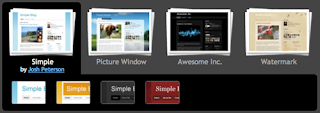 3) Look at the different templates available to you, and choose the one you like the best that you feel will best suite the needs of your blog. In Starting a Blog 101 we discussed identifying what your blog needs to do for you and how it needs to feel to get that done. Think about that. Does your blog need to look professional, fun, grungy, down home? Don't worry if the template isn't exactly to your liking, because we'll go into how to change some things around in a few moments.
3) Look at the different templates available to you, and choose the one you like the best that you feel will best suite the needs of your blog. In Starting a Blog 101 we discussed identifying what your blog needs to do for you and how it needs to feel to get that done. Think about that. Does your blog need to look professional, fun, grungy, down home? Don't worry if the template isn't exactly to your liking, because we'll go into how to change some things around in a few moments.4) Once you've chosen a basic template, you can click on "Background" on the left hand side of the designer window. Here you can choose a background (there are about 100 to choose from) and from there choose a main color theme, which will be the colors of your text, links, etc. It is best to choose a color theme based off of the background you have chosen, and blogger generates those themes automatically for you. Whenever you click on one of these new background or themes in the designer area, you can see the changes automatically in the window below (bottom half of the screen).
Keep in mind that you want a background that is somewhat relevant to your theme, or that is neutral and has no theme. For instance, you don't want to be making a blog about dogs, but put a pink fluffy heart background, or a background that has something to do with money or a big vegetable background, etc. It will make no sense to readers if you do that, and you are not likely to get return readers. Eye candy (the way things look on your blog) can be just as important as the content itself.
5) You can also adjust the widths of your blog with sliders under the 'adjust widths' link, as well as rearrange your layout, and play with your 'advanced' settings such as blog title color, link colors, border colors, fonts etc.
If you feel you have advanced enough html skills, then you can tackle using a pre-made template from a third party site, which we may or may not cover in a later post. In the case of this blog, we have used and modified a template from a third party site, but this is not reccomended for beginners, because often once you've installed an .xml template, the blog becomes harder to use and manage as opposed to using a blogger.com template, which is extremely easy to modify without having to know html at all.
If you need a visual aid in this process, you can check out THIS ultra short video about the basics of Template Designer.
Follow us in our other articles to learn more about setting up a blog, getting traffic, and blogging for money!







0 comments:
Post a Comment